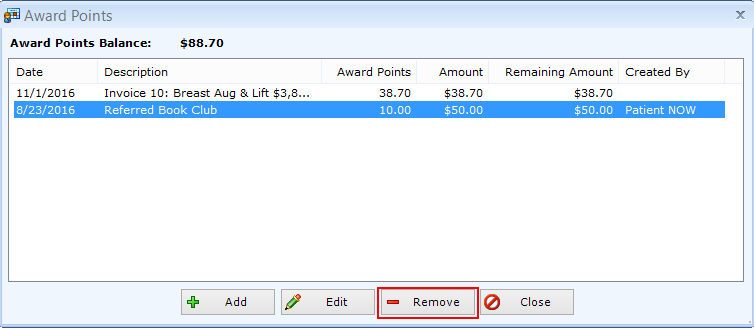Award Points
patientNOW allows you to automatically assign Award Points to a patient based on what they purchase. The system then tracks the points accumulation and allows you to select Award Points as a payment method on future invoices.
In order to use Award Points you will need to configure patientNOW to assign and accumulate points for each patient. You may individually configure each Product and Procedure to accumulate Award Points or not, and you may also provide points to a patient for referring another patient.For additional information, check out Configuring Award Points.
Each time you create an invoice on that patient record, lock the invoice and apply payment in full, the points will be automatically assigned. You may also manually adjust points if you wish to give a one time award, or remove points for any reason. For instructions on manually adjusting points, scroll down in this topic.
If the patient has Award Points available, you may use them to pay for all or part of an invoice. For additional information, check out .
Important Notes About Award Points
Each invoice must be locked and paid in full for Award Points to be given to the patient.
Points are awarded on the Net value (Charge - Discount - Tax = Net).
A patient will accumulate points on all invoices with participating products and procedures.
- Professional Insurance Invoices will not accrue points.
- Gift Card Invoices do not accrue points when sold; the patient will accrue points when they use the gift card to pay for products and procedures.
The referring patient will receive points only when the referred patient has a locked invoice with full payment, even if that invoice does not have products or procedures that are configured to accumulate points.
Where to Look for the Patient's Award Points Balance
To see what the patient's balance is, just hover over the invoice icon in the Blue ID Bar.
![]()
To view the detail transactions that make up that number, select the Award Points button on the Invoices tab.
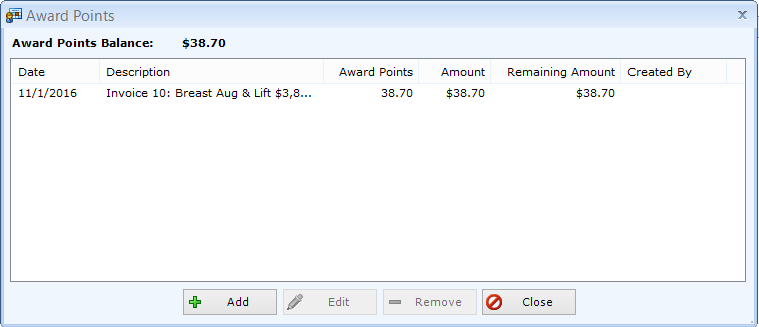
Manually Adjusting Award Points
You may manually add, edit, or remove award points to adjust a patient’s award points balance. For any adjustment, you will navigate to Patients | Registration/Billing, Invoices tab, and select the Award Points button on the right side. The Award Points dialog will display.
Add Award Points
Select the Add button.
Select the date and enter a reason that you are manually adding the points. Then enter the # of points. Note: when you enter the #, it will automatically calculate the $ value of the points.
Select the OK button.
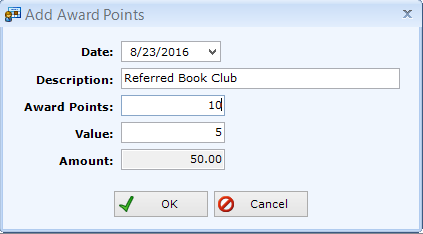
Edit Award Points
Highlight the entry you wish to edit and select the Edit button.
You may edit the date, description, or # Award points
Note: If you manually adjust points on an invoice, changing the payment, lock status, or items on that invoice will no longer automatically recalculate the award points.
Select the OK button.
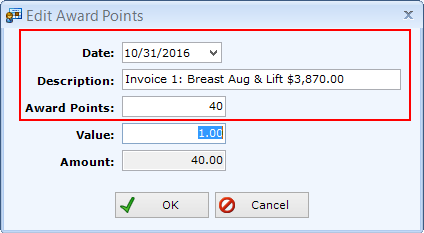
Removing Award Points
Highlight the entry you wish to edit and select Remove button. Warning: the system will not display a confirmation dialog. Be very sure you want to remove the points before clicking on the button!
Note: you cannot remove points for an invoice where some points have already been spent.